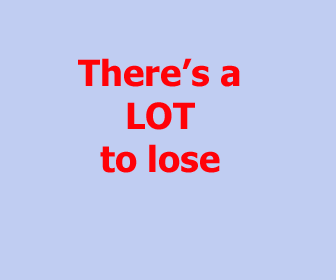|
|
Uploading A Website To A New Server(Page 6 of 8) First, open an account with a hosting company You'll have shopped around for a web host (hosting company) and hosting plan based on the requirements discussed on the previous page. You need to now go ahead, open the account and make payment. Usually within a day or two at the latest the hosting company has your account all ready, would have allocated you space on one of their servers and would have sent you an email telling you where to upload your site, how to setup your email, how to configure collection and display of your traffic stats etc. The specific instructions vary from hosting company to hosting company, the type of control panel and server software they use and so on. The level of complexity in uploading websites varies widely. A site with just
a few static pages is the easiest. You copy the files from your hard disk to the
server following the
instructions provided by the hosting company in their welcome email or their
help pages. And that's it. However, very, very few uploads are that simple.
There's usually a forum or a blog or some function on the site that requires a
database (which is a little more difficult to setup). Then there may be scripts
and applications without which the site cannot function. There may be forms that
need to be tweaked, changes that need to be made to ensure people can continue
subscribing to the newsletter, security precautions that need to be put in place
... and more (see the list we've discussed
here for some clues). But we'll come to all that in
Step 4.
The most common way of uploading the pages, files, folders and applications that constitute your website is to use an FTP program. Many are available for free. An FTP program allows you to log into the server at the hosting company and copy files from your hard disk to the specific location allocated to you on the hosting company's server. It is important to keep the file and directory structure unchanged and to upload the files and directories to the exact location specified in your hosting company's welcome email. SFTP is a more secure form of FTP. If the site was created with Microsoft Frontpage, it's highly likely it uses
FP specific features such as "include pages" (Server Side Includes), themes etc.
And these won't work if you FTP the pages. You'll need to have (preferably) the
same or later version of Frontpage that the site was created in. You then need
to start up Frontpage, open your local copy of the site - the one on your hard
disk - and use the Frontpage "File > Publish Website" function to upload the
site to the server. If the previous owner made any modifications outside of the
Frontpage environment, you'll need to make the same modifications after the site
is uploaded. Ask if there are any "sub-webs" which would need to be "published"
separately. Uploading databases Databases are a special case and it's best to avoid uploading them via FTP (because, strictly speaking, FTP is a slow and "broken" protocol). You're best off using SSH, but more on that later. If the database is small (below 40 MB) you may get away with using a program
such as phpMyAdmin
if it's available for your use on your hosting company's server. You'd "import"
the database using this program (help
docs). However, this is not a fail safe method either. phpMyAdmin
You could start by downloading putty, an SSH and Telnet client:
putty.
And
importing the database to your new server either from your hard disk or
directly from its current online location (you'd need access privileges). I
won't promise that it's easy - or that you'll find a quick guide somewhere
online - but it's the safest and sometimes only way to move a large database.
See also:
wget |
mysql
commands What comes next? Moving a recently purchased site to a new server or hosting company (or uploading a copy to the new server) is just the start. For most sites, various tweaks, modifications etc. need to be done. The questions on the previous page should have prepared you for the task. Next page: Making the site yours >>
|